

2022年12月12日
This section explains how to convert a system trade created with the Contra smartphone app into an EA.
Contra EA can be used free of charge by using an account at a designated brokerage firm.
Contra EA can be used with
The Contra EA operates from two files: the EA file and the set file in which your system trading rules are written. Follow the steps below to get started with Contra EA.
Contra EA service requires the following XMTrading account.
Please open an account on the Contra EA page and log in with your Contra account to convert your favorite rules in the application.
On the XM page you will see the following
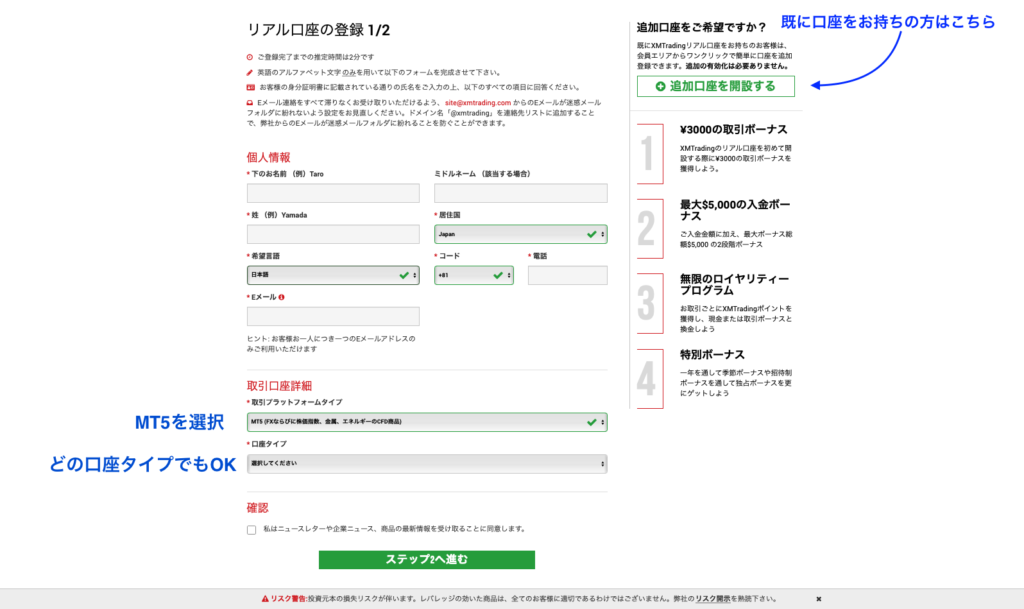
If you have not had an XM account before, please fill in each field and proceed to Step 2.
Please select MT5 for “Trading Platform Type”.
If you already have an account, please add an account by clicking “Open additional account” on the right side of the XM page.
You can use Contra EA only from the account that you have added or added in the above way.
If you do not have MT5, you will need to install it.
If you already have MT5 installed, please go to the next step 3.
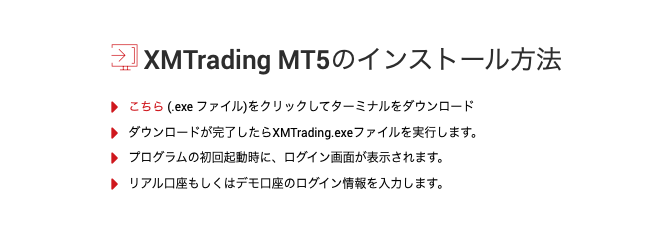
Once you have installed MT5, log in to your MT5 account.
After opening MT5, make sure you can log in to the XM account you have just opened.
Contra EA and set files to run on MT5 can be downloaded from the Contra EA page.
If you log in with the account you are using for the application as mentioned above, you can convert your favorites registered with the application into EAs.
On the verification page, please enter the account number you opened in Step 1.
After verifying your account, you will be able to download Contra EA.
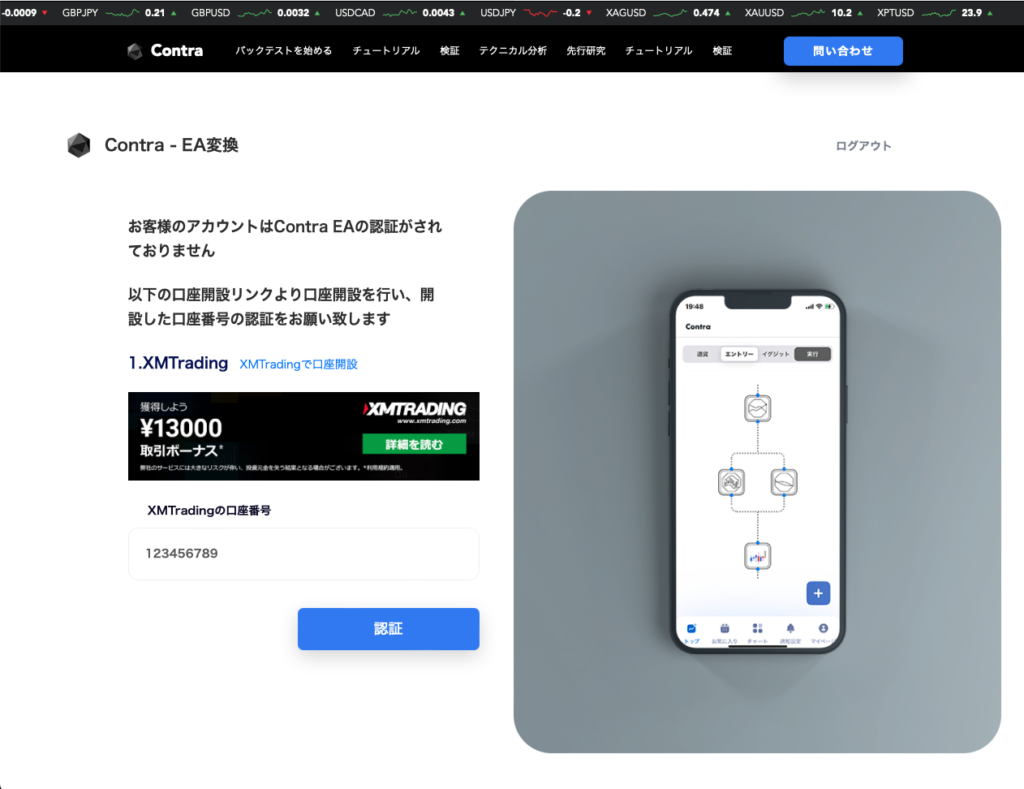
It will take about 1 business day to authenticate your account. After the authentication is completed, you will receive a notification to your registered e-mail address.
If you do not receive an email, please check the authentication status on the Contra EA page.
After the authentication is completed, your favorite strategies will be displayed on My Page.
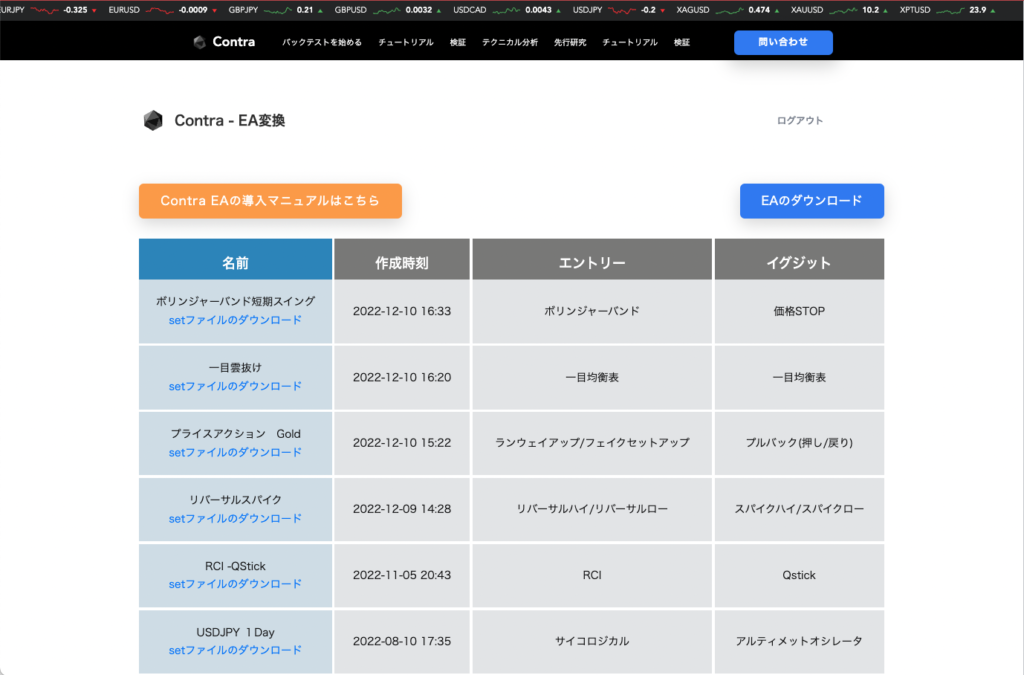
First, download the EA from the top right corner.
All the rules of the running EA are defined by the set file. Without the set file, Contra EA will not work.
Once downloaded, Contra EA can run multiple EAs with different rules by replacing the set files.
After downloading, move Contra EA to the MT5 Experts folder.
Each folder can be opened in the following way:
select File→Open Data Folder from the top left menu bar of MT 5.
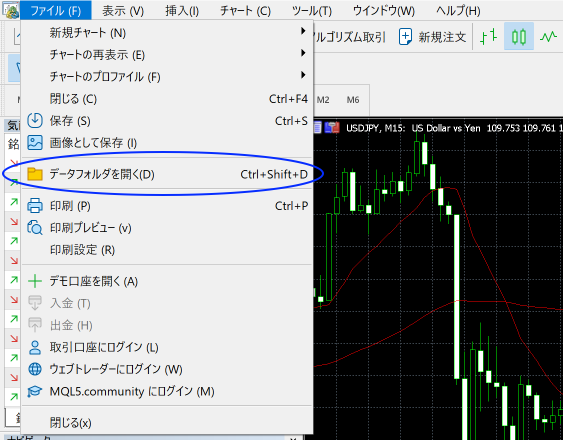
MQL5→Experts
Move the downloaded ContraEA by drag and drop, etc.
If you have a Presets folder, it is convenient to move the set files there later.
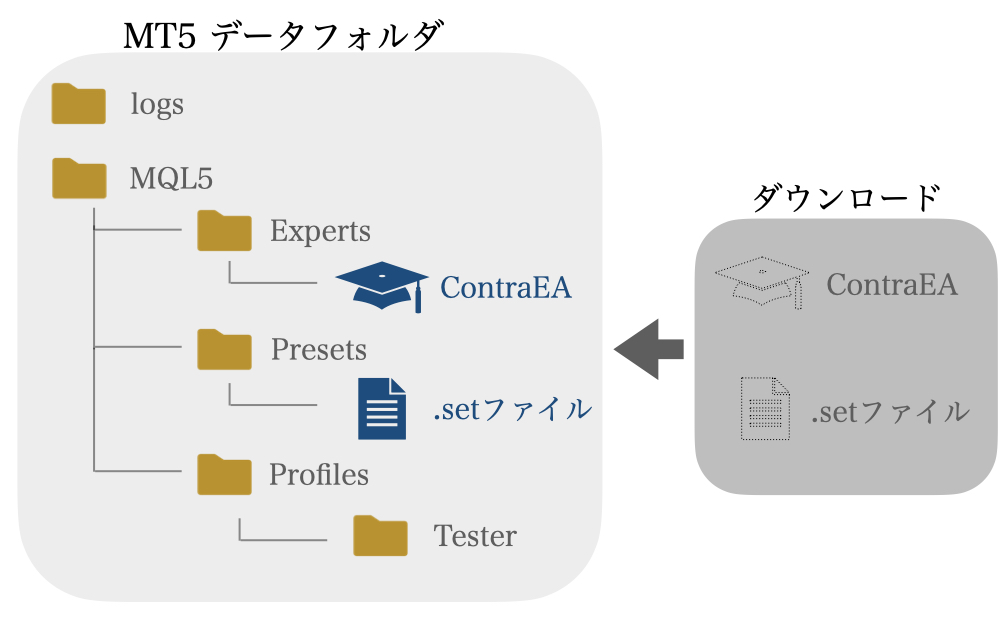
After moving the set files, be sure to “Update” them. Right-click on the Navigator and press “Refresh”. ContraEA will then appear under Expert Advisors.
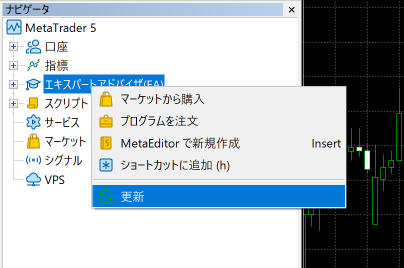
Confirm that it has been displayed and check it in the next Strategy Tester.
The Strategy Tester is a back-testing function on MT5. Let’s check the performance of the EA before actually running the EA.
You can launch the Strategy Tester from View→Strategy Tester.
Select Contra EA and set the model and date.
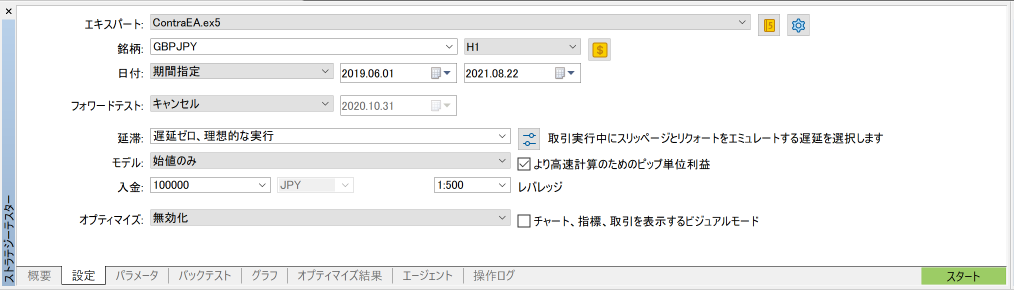
In the Deposit section, enter “JPY” directly since JPY is not an option.
Then, you need to load the set file. Go to the “Parameters” tab, right-click on the table, and select Load.
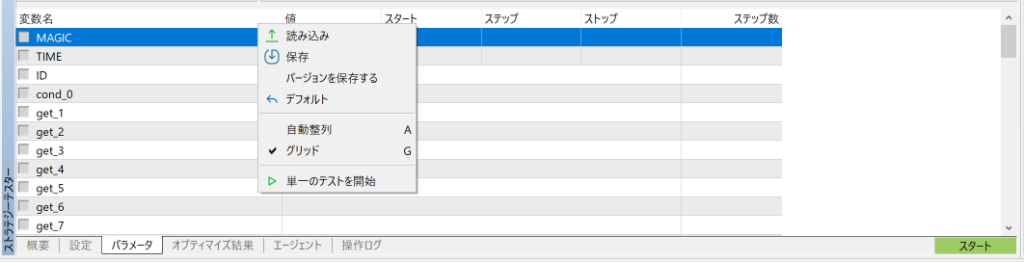
At this point, MQL5>Profiles>Tester will be opened by default. Therefore, go two levels up and navigate to MQL5>Presets. (See the Data Structure Diagram above.)
In the Presets folder, select the .set file
you downloaded earlier.
If you can confirm the execution in the Strategy Tester, you can also confirm the performance and that the EA is actually running successfully.
Now, let’s actually run the EA.
Four steps are required to run the EA and actually perform automated trading.

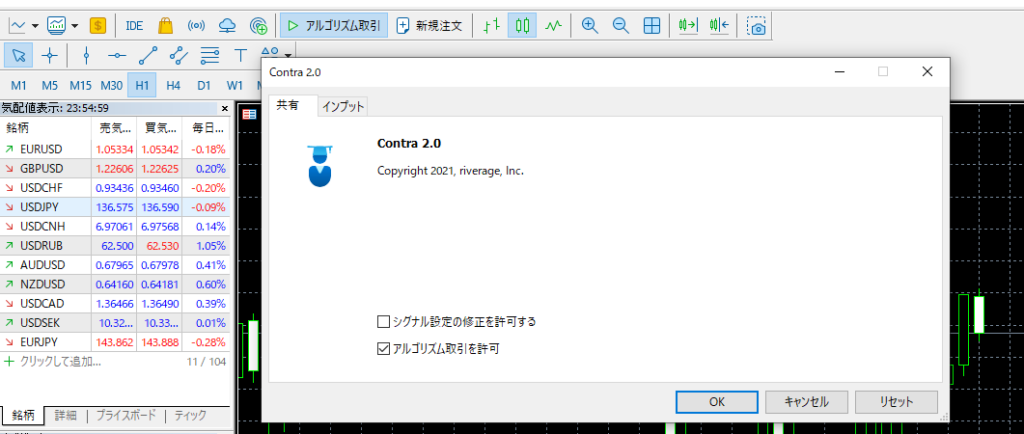
Please make sure that you are in this state.
Also, as with the Strategy Tester, you will need to load the set file.
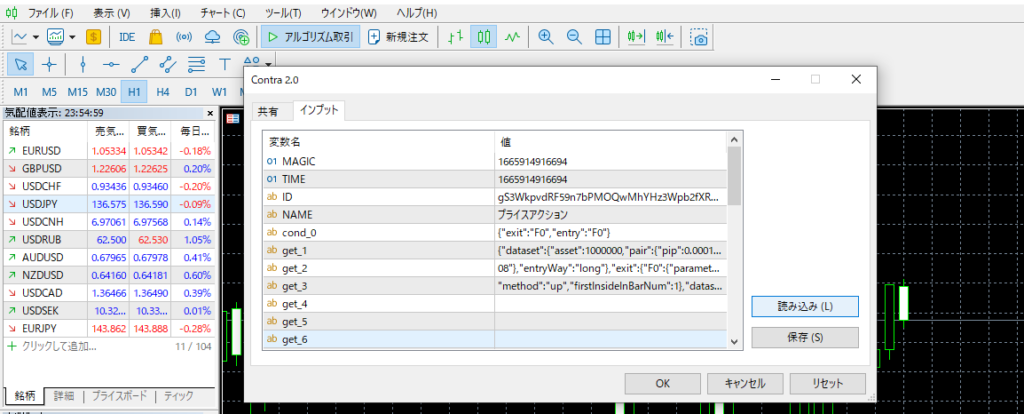
After loading, click OK.
If it loads correctly, the Contra EA window will appear as shown below.
Please note that the trading will not be executed unless you press the “Auto Trading ON” button after the window is displayed.

If the window does not appear and you receive an Account Activation Error, your account may not have been properly authenticated.
This could be due to a number of reasons, including the following. If this does not work, please feel free to contact us.
The trading volume can be set as either a fixed lot or a variable lot (a method of calculating lots according to the amount of funds).
Also, due to MT5 specifications, the EA will not be able to operate if you shut down your PC or close MT5. Please be careful.
Contra EA is a service that allows you to run system trades created with an application as an EA.
It consists of two files: an EA file and a set file.
Since the rules are described in the set file, the EA file can be used as it is, and EAs for other strategies can be executed by simply changing the set file.
In other words, if you want to run other strategies or multiple strategies, you can create each automated trading strategy by changing the set file to read.

We have explained how to convert a strategy created with the Contra backtesting application into an EA for actual automated trading.
If you have any questions, please feel free to contact us. We also welcome requests for bugs, improvements, and new features.
コントラは最高のFXアプリを
目指して誠意開発を続けております。
機能の要望や、不具合などありましたらご遠慮なくヘッダーの問い合わせ、フィードバックからご連絡ください。またツイッターからでも大丈夫です!
皆様のFXトレードのお力になるFXアプリを目指しますので、これからもよろしくお願いいたします。